
- #How to zip a file on mac command line how to
- #How to zip a file on mac command line .exe
- #How to zip a file on mac command line zip file
- #How to zip a file on mac command line cracker
Usually the one with dmg files zipped or some packaged content then the second is one better. So here it is! the perfect two solutions on How to Open Password Protected Zip Files on mac.
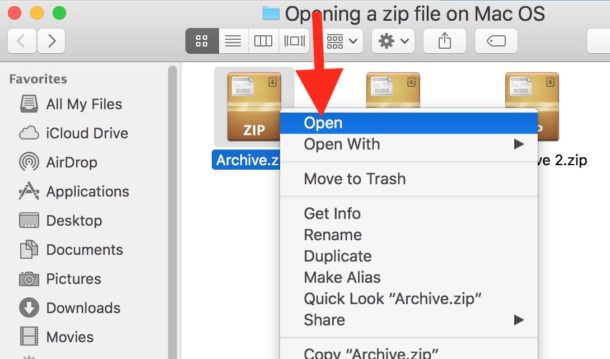
Let the software work and you will find the password. Step 5: The complex the password, the more time it will take to track it.
#How to zip a file on mac command line zip file
#How to zip a file on mac command line .exe
exe via wine to Install the program and run it. SO after downloading the software, which will be in. Step 3: Good Zip Password cracker’s are available for WIN.
#How to zip a file on mac command line cracker
Step 2: Download a Zip password cracker or a brute force software like Step 1: Download Wine/Wine Bottler on your mac
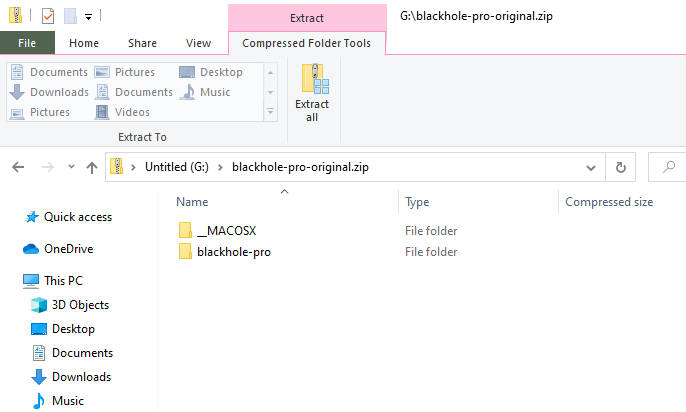
Step 5: Now Open your Zip file and enter the password and there you go ! Bingo! Method 2 : For Advanced files Step 4: The command result will show the password existing in the password protected zip file. Step 3: Hit Enter to the command and let it do the magic. Step 2: After Terminal Opened up, Type in : “unzip -P password (Drag zip file) -d (Drag your destination folder)
#How to zip a file on mac command line how to
RELATED How to Remove All Web History from Google ? Instead of simulating internal Windows logic like a virtual machine or emulator, Wine translates Windows API calls into POSIX calls on-the-fly, eliminating the performance and memory penalties of other methods and allowing you to cleanly integrate Windows applications into your desktop. on Mac. The second Method is by a software for unzipping password protector Using Wine which is a compatibility layer capable of running Windows applications on several POSIX-compliant operating systems, such as Linux, Mac OSX, & BSD. You launch it like any other and when you do, you’ll see Apple’s implementation of a Unix command-line environment, known as a shell. There are 2 methods which I will guide you by: Method 1 being using the Mac Terminal which is an application and it lives in the Utilities folder in Applications. So I am going to guide you on How to Open Password Protected Zip Files on mac. But what if you forgot the password or lost it or there is no other way to recover it ? Or be it whatever reason. When you download a zipped file which may have a password on a Mac, it automatically unzips as you enter the password in the protected Zip Files. Now usually all the Compressed file open on mac the usual way by archive utility which is present as default Unzip functionality in mac, All new Macs running Apple’s OS X operating system come with that utility. ZIP file may contain one or more files or directories that may have been compressed. To do this, open Spotlight on your Mac (Command+Space), and search for “Archive Utility.Open Password Protected Zip Files on mac: Compressed files is no big deal, Everyone does it and it is needed too if you want to transfer a large file.ZIP is an archive file format that supports lossless data compression. How to Change Archive Utility SettingsĮven though Archive Utility has no visible UI, you can change some of its settings. If it was a single file, you’ll see that the file will return to its original state, with the name intact. If you are decompressing a folder or a Zip file that contained multiple files, it will show up as a folder with the same name as the archive. After several seconds, the file or the folder will decompress in the same folder. Navigate to the archive in the Finder app and double-click the Zip file.

It doesn’t matter if it’s a Zip file that you downloaded on the internet or something that you compressed yourself. You can now move the compressed Zip file to another folder or send it along as an email attachment. RELATED: The Fastest Ways to Rename Files on macOS If you compressed multiple files, you’ll see a new file with the name “Archive.zip.” You should rename the file to make it easier to find. If you compressed a single file or folder, the archive will carry the same name, with a “.zip” extension. Once the compression process is finished, you’ll see a new compressed file in the same folder.


 0 kommentar(er)
0 kommentar(er)
